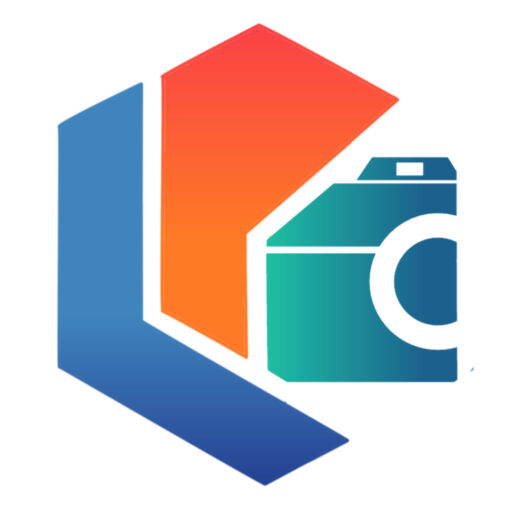Twitter is the social network for professionals, with it you can keep in touch with clients and issue brief communications. Furthermore, it is no secret to anyone that it is the social network par excellence for public figures, including brands or companies.
If you tend to use Twitter wherever you go and on any device, you have at hand, you need to know how to log out of Twitter on all devices; you don’t want malicious people breaking into your account. Let’s see how it’s done.

From the browser
Twitter has taken it upon itself to provide security for its users in a number of ways, including two-step verification and the ability to log out of Twitter on all devices.
If you are on your computer or on your mobile device, you can close Twitter from the online platform, by following the steps below:
- Enter tohttps://twitter.com/settings/applications (the section that lists active sessions and connected apps) and sign in to your Twitter account if you haven’t already. Another way to access this section is by accessing Twitter> Press the icon with three dots > Settings and privacy> Account> Applications and sessions.
- In the ” Sessions ” section you can see all the active Twitter sessions with your account. You can click on each of the sessions to see information on the date and time of the last activity; and if you want, end each of those sessions by clicking on “Log out of the device that is shown”.
- To close all active sessions, click the ” Close all other sessions ” button. Pressing this button will end all sessions except the current one.
In the ” Applications ” section you will be shown all the applications that make use of your Twitter account. This happens when you connect an app with your Twitter; which means you have granted it access. Therefore, to close it, you must press on the application and click on “ Revoke access ”. In this way, the application will no longer be able to use your account.
On Android
Logging out from your Android device is very simple.
- First, you must go to the top menu and press the icon of your profile or the navigation menu .
- Then you must click on “ Settings and privacy ”.
- Then click on “ Account ”.
- There you will press the ” Log Out ” button and you just need to confirm that you want to log out of Twitter on Android.
With this, you will have already logged out of Twitter. It is worth mentioning that with this process you are not deleting your account, and whenever you want you can log in again with your data.
On iPhone
With iOS, you can sign out of Twitter in three different ways. Let’s see,
From the app
- Go to your profile, you can do it through the top menu.
- Then click on “ Settings and privacy ”.
- Then enter where it says ” Account “.
- Finally, click on “ Log Out ”.
Delete your Twitter data on the device.
- Go to ” Settings ” on your mobile.
- Click where it says “ Twitter ”.
- If you have multiple accounts, tap the one you want to delete.
- Click on “ Delete account ”.
This option does not delete your Twitter account, it only deletes the login details on your iPhone.
Revoke access
In this case, we will close the session in the iOS applications. To do this you must enter your browser and log in to your Twitter account.
- When opening it, follow the following route: Settings and privacy / Account / Applications and sessions, as we explained at the beginning of the post.
- Now open the “ Applications ” tab.
- There, look for and select the Twitter app for iPhone or iPad.
- When you find it, click on it and click on “ Revoke access ”.
In the PC
- If you have Twitter installed on your computer, you will see that logging out is very easy, you just have to press the icon that has three dots and click on “ Log Out ”. That’s it, pretty simple, right?
How to activate two-step verification on Twitter
If you try to log out of your Twitter account after using it, you won’t risk intruders breaking into your account.
However, if you still want to add a little more protection to your account, you can turn on two-step verification.
This function causes Twitter to ask you for additional information to confirm that it is you and in this way keep your account protected. We will teach you how to do it:
- Enter the profile of your Twitter account.
- Then go to “ Settings and privacy ”.
- Then click on “ Account ”.
- Now click where it says ” Security “.
- There you will see the option “ Login verification ”.
- Check the box and a pop-up window will open explaining how this verification works.
- You must enter your password and press the ” Verify ” button.
- If you do not yet have a telephone number associated with your account, you must click on ” Send code ” to register it, otherwise, a code will automatically be sent to your mobile.
- Enter the code and then press the “ Submit ” button.
- Finally, click on “ Get Security Code ”. This code is generated by Twitter and you will use it to access your account