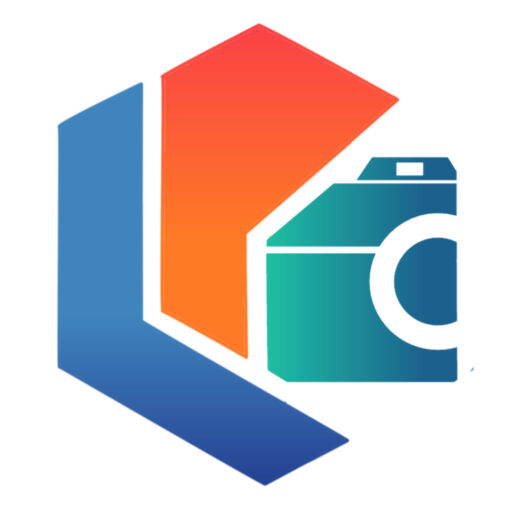Downloading music from Spotify is very useful, as it allows you to enjoy the platform from anywhere. Therefore, in this post, you will learn how to download a playlist or a song from Spotify, also an entire album if that is your preference. The process is extremely intuitive, but a special step is required if you want to download just one song. You will be able to apply this knowledge to basically any content on Spotify.
On the other hand, it is well known that pre-downloading Spotify content helps save mobile data. For this reason, you will learn to make additional adjustments that will help you fulfill this task. Likewise, you will know the most used tools to download songs or playlists from Spotify in Mp3 format, although you should know that this process is not legal according to the terms and conditions of use of the platform.
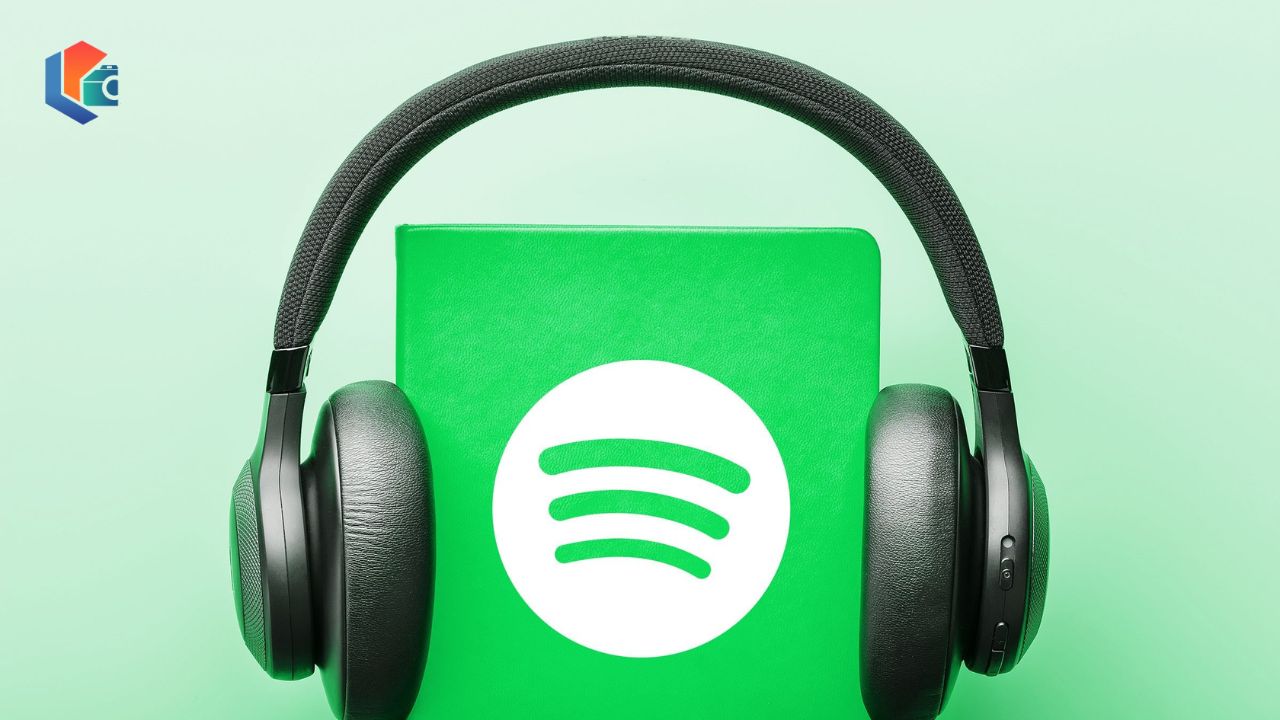
To play offline
To download songs and listen to them offline you must be a Premium user, the steps vary slightly depending on whether you want to save only one song or many more. You can also store an entire playlist or perhaps you have a preference for a specific disc. Next, you will see what you should do in each case:
- Download a disc: If there is a disc that you really like on the platform, click on it to enter its file. Once in this location, press the ” Download ” button. In this way, the entire disk will be stored in the default storage space.
- Download a Playlist: Go to the “ Playlist ” section and look for the list you want to download. Then, click on the three vertical dots to access the file, and once in this section, click on “ Download ”.
- Download a song: The procedure to follow is the same as with the Playlists, only that you must add the song to a list first (where only this song is). Open the tab by clicking on the three vertical dots and at this point select “ Add to Playlist ” to create a new list, then you can carry out the procedure detailed above.
Additional settings
There are certain aspects of Spotify settings that will interest you, especially if you want to save mobile data by downloading songs or playlists. The following settings are ideal for this purpose:
- Go to “ Start ” and then on the gear icon to access Settings.
- Turn on “ Offline Mode ” if you want to prevent new music from being downloaded using mobile data. By enabling this mode and losing your internet connection, you will only be able to play previously downloaded content.
- Locate the ” Audio Quality ” section. In this section, you can choose the audio quality in both Streaming and downloading (it can be normal, high, or extreme). It is important to consider that the higher the quality, the higher the data consumption, so if you prefer a high-quality configuration, it is recommended that you download with WiFi and not with mobile data.
- Later, look for the ” Storage ” section and enter. At this point you must choose the location where the songs will be saved. You can choose “ SD card ” or “ Device Storage”, just tap on the option to select it.
Get an MP3 file
First of all, it is important to mention that this process is not legal, according to Spotify’s terms and conditions. Therefore, it is not something that you can do from the official application, it will be necessary to use third-party applications. Among the most popular programs to perform this procedure are the following:
AllToMp3
This is cross-platform freeware that is very easy to use and is highly recommended among users. You simply have to install it from its official site and the usage procedure is extremely intuitive. Enter Spotify, find the song you want to download, press “ Share ” and copy the link. Then paste this link into AllToMp3 and hit enter, you will see the download process complete automatically.
Official download site: https://alltomp3.org/
Sidify Music Converter
This is another highly recommended program to download Spotify songs in Mp3 format. To use it, download the free version from the official site, once installed, press the + icon and proceed to drag the playlist or song to the program window. You can also paste the link of the song as it is done in AllToMp3 and once you have added everything you want to download press “ Done ”.