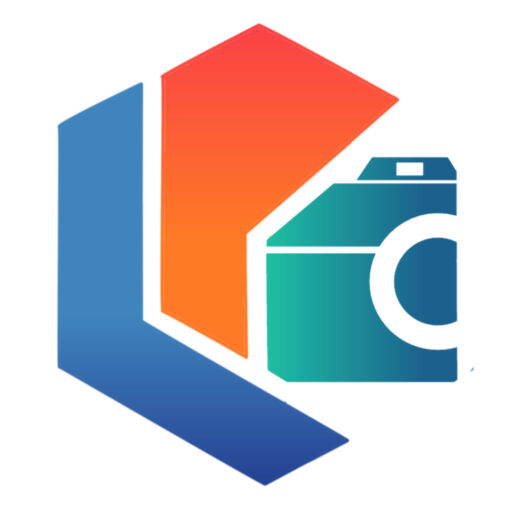If you are looking for how to download files from Google Photos to your computer or cell phone, in the following text we will explain the ways to do it, easily and quickly.
In this sense, it is important to highlight that you can download a single file or download an entire album of images or videos from Google Photos.
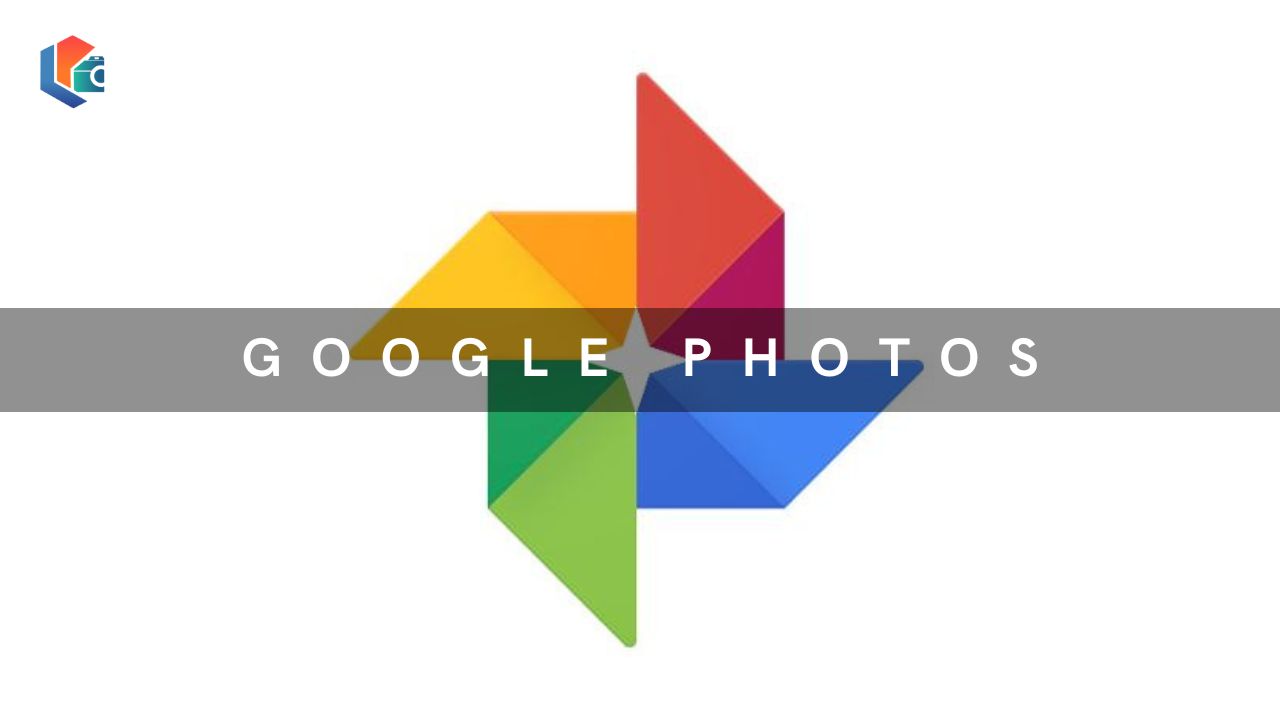
From the cellphone
To download a particular image or video from Google Photos to your mobile, you must enter the Google Photos app , open the file you want to download, and press the ” More ” button. The latter is represented by three vertical dots, then press “ Download ” and wait while the process ends.
So far there is no way to download multiple photos and videos at the same time from Google Photos to your phone, without having to use Google Takeout. In addition, you can only download photos that are not on the mobile.
From the computer
The steps to download photos and videos from Google Photos to your computer depending on the amount of information you want to download from the cloud. The necessary indications in each case are shown below.
Download only a specific image or video
To download only a specific image or video from Google Photos on your computer, you need to enter the website using the corresponding Gmail account and follow the steps below:
- Select the image you want to download.
- Click on the button with the three vertical dots.
- Select the “ Download ” option.
Note: Steps 2 and 3 can be skipped by pressing the “ Shift + D ” key combination.
Then you must choose a folder to store the photograph or video in question and click the “Save” button.
Download multiple files
The process for downloading multiple files from Google Photos to your computer is basically the same as that required for a specific image or video. In this sense, one should enter the online platform using the corresponding Gmail account and mark the photos or videos that one wants to download to the PC.
Then, you must press the combination “Shift + D” or go to More (button with three vertical dots) > Download and set a destination folder. Finally, click on “Save” and wait while the files are downloaded, it should be noted that they will be saved in a ZIP folder.
Download an entire album
There are two ways to download an entire album from Google Photos, which are described below:
Manual way
It consists of entering Google Photos from the computer and manually selecting all the photos in the album that you want to download. Subsequently, you must click on the “ More ” button (three vertical dots) and press “ Download ”. Immediately afterward, choose a folder and press “ Save ”, the files will be downloaded in a .zip folder
From Google Takeout
This is an alternative that can be used on the cell phone or on the computer, as preferred, allowing one or more photo or video albums to be downloaded to the device. To do this, it is necessary to enter Google Takeout from the Smartphone or PC, as follows:
- On the computer: simply follow this link to go to Google Takeout.
- On mobile: open Google Photos, tap on the profile image, and follow the route Manage your Google account> Data and Privacy> Download your data.
Once inside Google Takeout, either on the cell phone or from the PC, the following steps must be followed to download one or more albums:
- Click on the “ Uncheck all ” option.
- Swipe until you find Google Photos and check the box for that option.
Note: in case you only want to download a specific album, you need to press “ All photo albums were included ” and select only the one you want to export.
- Scroll down to the end and press “ Next Step ”.
- Choose the destination of the files, the export frequency, and the output format of the album.
Click on “ Create export ”. - Finally, you must wait while the export completes. It should be noted that the latter is subject to the size of the album or albums that are being exported.
Alternatives to Google Photos
There are several alternatives that can be used to store images or videos, instead of Google Photos. That is why the best options are described below :
MEGA: offers 50 GB of free storage when registering on the platform. It is an excellent alternative to keep a large number of images or videos, being able to easily access them from your mobile or PC.
OneDrive: Microsoft’s cloud storage service grants 5 GB of free space, in addition, it offers Premium subscription plans to increase this amount.
Amazon Photos: is Amazon’s cloud storage service, it provides 5 Gigabytes of storage to Amazon Prime users and offers the possibility of purchasing more space through subscription plans.
iCloud: Those with Apple devices can access 5 GB of free storage. Also, if desired, it is possible to expand the available memory through payment plans.
Flickr: focuses mainly on image storage for photography professionals, allowing up to 1000 photos to be saved in the cloud. It also offers the option of contracting a Premium plan to expand said space.
In conclusion, downloading or exporting the images or videos stored in Google Photos to your mobile or computer is very easy to do.