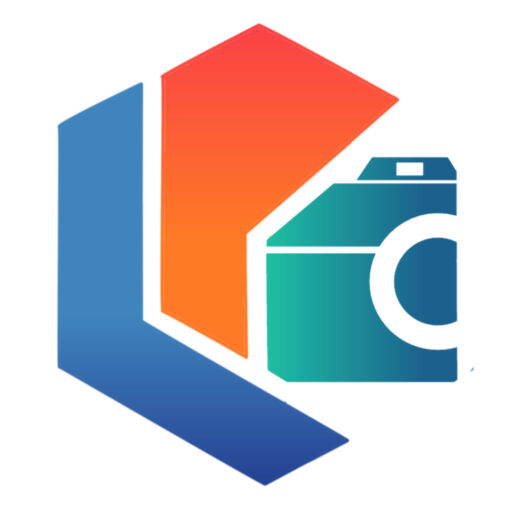Uploading our videos to social networks in theory is quite simple, especially if it is a social network as consolidated as Facebook. But you know what? We have had many clients who, after having hired an audiovisual work, have uploaded their videos in low resolution.
Having a mobile phone in hand practically all day makes our lives much easier. It speeds up our actions and duties but it can also play a trick on us in some cases. If you are wondering what this mobile phone is all about, keep reading because in this post we want to teach you how to upload your videos to Facebook in high definition (correctly), with or without a mobile phone.

How to Create A Facebook Page
Creating a page on Facebook is a function that this social interaction platform provides to companies, public figures, brands, or institutions to better interact with their public.
That is why, below, we will show you how to create a Facebook page in simple steps, in addition, we will provide some tips to get the most out of it.
Steps to create a page
Creating a Facebook page doesn’t take more than a few minutes, whether you’re using your cell phone or your computer. It is important to clarify that the procedure is similar on both devices:
- Open Facebook on mobile.
Note: if it is done from the computer, log in at https://www.facebook.com/ - Click on the button with the three horizontal bars.
Note: on the computer, you must click on the “ Pages ” section located in the left side panel. - Select “ Pages ”.
Note: press “Create new page” in the case of doing it from the computer. - Press “ Create ”.
- Press “ Start ”.
Subsequently, the page information (name, category, website, address, presentation, or description) must be completed. Finally, add the cover and profile image and additional details, such as contact number, email, and opening hours, among others.
How to upload our videos to Facebook?
We can upload them from two devices:
- From the computer
- From the mobile phone
In the first case, we will not have any problem. If we upload our video from the Facebook desktop version, the browser will automatically detect that our Wi-Fi network is fast enough to be able to upload our video in high quality.
In the second case, uploading from the mobile is when we can find a bump in the road, but that we can easily solve. To put you in the background, we have had clients who, after having commissioned us a video, have found that same video uploaded to Facebook in very low quality, specifically in 360p resolution. As you well know, high-quality videos are exported at 1080p or even 4K, so why, if we have passed the client, does a high-definition video come out in such a low resolution? The solution is very simple.
Steps to Follow For a Correct Configuration
- The first thing you should do is enter your mobile Facebook application and open your account.
- Once you are inside, in the lower right part you will have an options menu with three horizontal stripes, click here.
- Swipe down and you will see a menu option that says “ Settings ”, press and wait for it to load.
- Once the page is loaded, slide your finger down again until you reach a section for “ Multimedia content and contacts”, and then “Video and photos”. We give it there
- In the “Video settings” section, we leave the “Upload in high definition” tab checked.
And with these simple steps, we can upload our video in HD from the mobile application, maintaining the highest quality that Facebook will give us for each of our audiovisual projects.
Conclusion
Our advice is to forget about rushing and make sure that the upload is going to be done with the highest quality possible for our video. We recommend that trying to upload from your computer, and if that is not possible, make sure you have our application configured correctly.
We hope that this information is useful to you and that you can apply it to the uploads of your videos, and you already know that you can send us any questions through the Support@lightroompresets.in