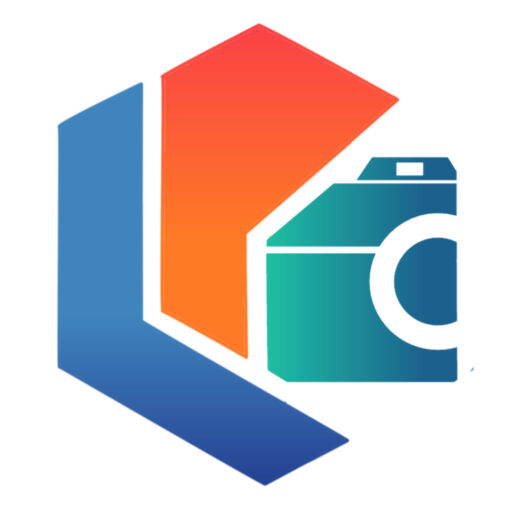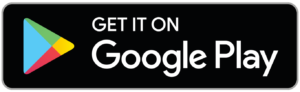Blocking incoming calls and video calls on WhatsApp is a simple process that is done from the phone, but you may not know how to do it.
In this article, we will explain how to quickly block them using the application’s own tools.
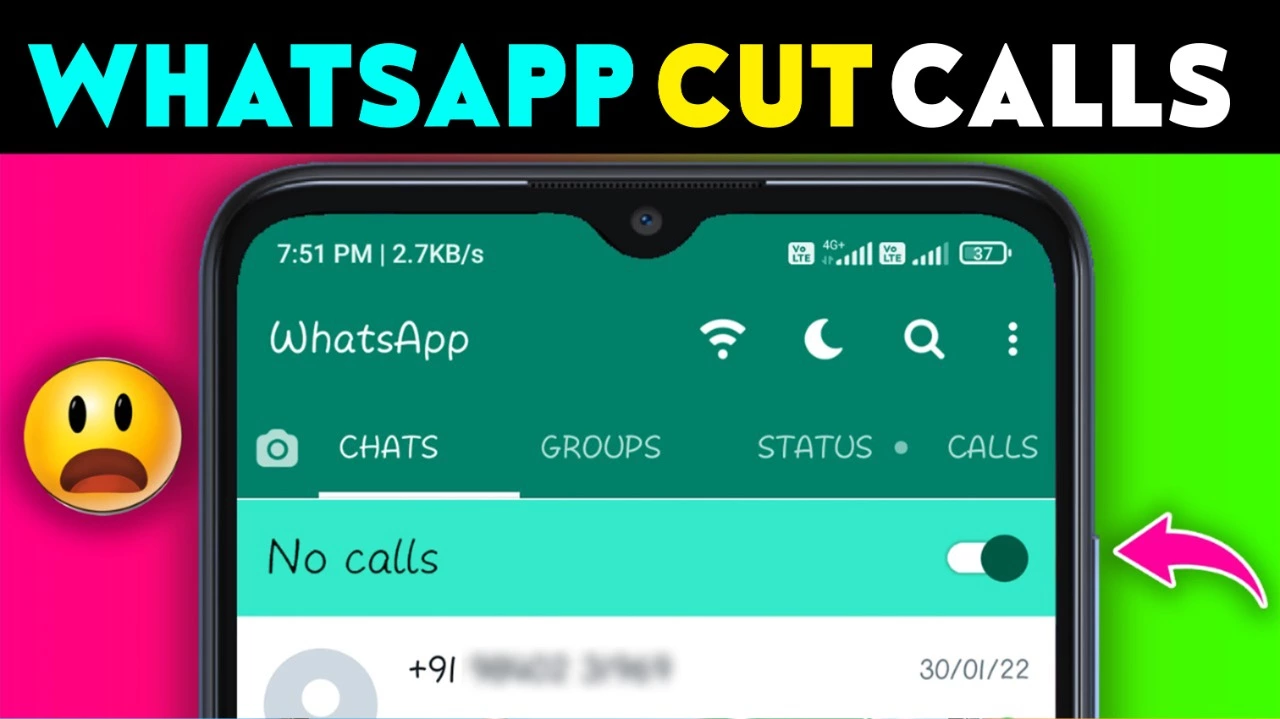
Using Tools for WhatsApp
Tools for WhatsApp is a free download application, available on Google Play for Android devices that allows you to quickly block incoming calls on the app. To use it, you must follow the steps described below:
- Download and install Tools for WhatsApp.
- Open the app and grant the necessary permissions to the mobile functions.
- Slide the toggle on “Tools for WhatsApp” to allow the app to be displayed on top of others.
- Activate the “ Service ” controller.
After completing these steps, the application will automatically divert incoming calls on WhatsApp. It should be noted that, within the settings of this application, you can choose between restricting any number, only unknown numbers or only the contacts in the phonebook. In the same way, it is possible to set whether to divert the call or switch it to a normal voice call.
On the other hand, it is important to note that the free version of Tools for WhatsApp has a seven-day time limit. After this time, the application will stop working and it will be necessary to purchase the Premium license, however, you can use the trick to uninstall and install it again.
Silencing App Calls
In case the previous alternative is not viable, WhatsApp calls can be silenced to avoid interruptions while you are busy. To do this, the volume of notifications on the cell phone must be reduced to a minimum and, in addition, eliminate the vibration in the application settings menu. The latter requires entering the route: Menu (three vertical points) > Settings > Notifications and marking “Disabled” in the “Vibration” section at the end of the options.
Other options
In addition to all the options mentioned above, some additional alternatives can be used, such as sending a message notifying you that you are busy.
Blocking contact
If the person who is calling is considered spam or unwanted, you can proceed to block the number in question to avoid receiving WhatsApp calls or video calls. To do this, you must enter WhatsApp> Menu (three vertical points)> Settings> Privacy> Blocked contacts. Once there, click on the “Add” icon (the user with the + sign) to include the contact you want to restrict.
Send a message Notifying that you are not available
When receiving a WhatsApp call, the application offers an option to send a preset or personalized message to the sender. This is an alternative that can be used to notify the caller that you are not available to attend. In this way, it is possible to prevent the sender from continuing to insist.
Reject or ignore the call
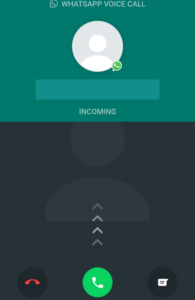
Rejecting a WhatsApp call is another alternative that can be used to avoid interruptions. However, it is not a definitive method, since the other person can continue insisting, calling again and again. To do so, simply press the red button that appears on the screen while the phone is ringing. On the other hand, to ignore it, just press the “Home” key (center key) on the device and you can continue using the mobile.
Adding the Number to the Blacklist
It is possible that, by not answering WhatsApp calls, the person decides to try another way, such as voice calls or text messages. In this case, the phone number can be added to the mobile blacklist, from the mobile call settings. Although, on some devices, the option is available when entering the contact file in the phone book, so this will depend on the model, brand, or Android version of the device.
Configure the app to only receive calls with a Wi-Fi connection
Another alternative that exists to restrict WhatsApp calls is by configuring the app to receive them only when there is a Wi-Fi connection. This is something that can be achieved from the settings menu of the application itself, following the route: Menu (icon of three vertical points) > Settings > Storage and data. Once there, you have to activate the “ Use less data for calls ” indicator. In this way, they will only be received when connected to a wireless network.
Divert the WhatsApp call to a Normal Call
Using applications like Disable WhatsApp Calls, you can divert calls received on WhatsApp to your cell phone, as if it were a normal voice call. However, it is only possible to install it from external sources, since it is not available on Google Play, for which you need to activate unknown sources in the device settings menu. To do this, you must follow the route: Settings> Advanced settings> Security and activate the corresponding driver.
In summary, the only way to reject, divert or block WhatsApp calls without having to restrict the contact is through external applications such as Tools for WhatsApp. Well, any different option requires adding the person to the blocked list on the mobile.